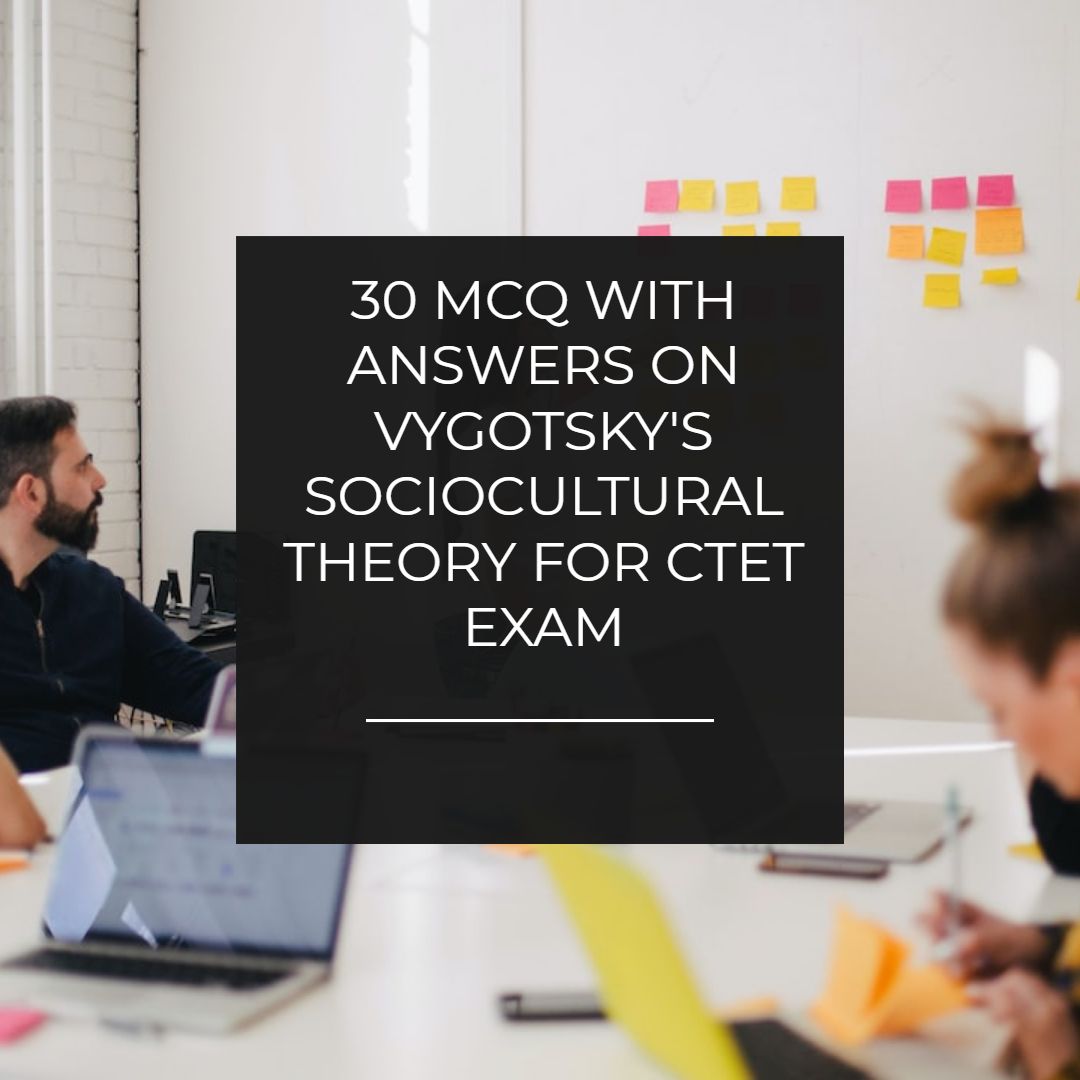How To Create Polaroid Effect On Images With Ribbon Frame
How to create a Polaroid effect on images with ribbon frame. Give your image gallery a stunning look using HTML and CSS.
 |
| How To Create Polaroid Effect On Images With Ribbon Frame |
We have seen a CSS image gallery but this time we are coming with more advanced features. We will give Polaroid effect to your images and create a stunning image gallery. This is built in html and css. We have done that every thing which makes your gallery look awesome. This Polaroid effect can be given to any set of images.
You can see in the demo how beautiful your image set can look. It is a much better way than randomly uploading images which looks ugly and does not give a professional look to your blog. I have given you the complete working code. You just have to copy the code and paste it where you want this galley to appear which will create a Polaroid effect on your images.
We have added a ribbon on the images which makes this image gallery more attractive and beautiful. So it is a perfect example of the beautiful image gallery. This image gallery is built in HTML and CSS and we have not used any javascript. Excessive use of javascript makes your blog to load slower and increases bounce rate because people do not like the slow loading blog and websites. So to make its loading time faster we used only HTML and CSS. This image gallery is completely customizable. You can edit the caption and can change the effects as well if you know a little about CSS.
You can use this in two ways.
Inside the post to give your images a new look.
- Use it as a gadget in the sidebar.
- How to add this Polaroid effect?
- First, go to blogger.
- Logging into your blogger account.
- Copy the HTML code and paste it inside the post. (Go to html mode then compose mode).
- Then copy the css code.
- And go to the template and click on edit template.
- Hit ctrl+f
- And search for ]]></b:skin>
- And paste the CSS code below this code.
- You are done.
VIEW DEMO
HTML code
<div id="imagoroid">
<imagemania>
<img src="IMAGE URL" width="200" height="200" alt="Red mushroom" />
<imagecaption>IMAGE CAPTION</imagecaption>
</imagemania>
<imagemania>
<img src="IMAGE URL" width="200" height="200" alt="Rainbow near Keswick" />
<imagecaption>IMAGE CAPTION</imagecaption>
</imagemania>
<imagemania>
<img src="IMAGE URL" width="200" height="200" alt="An old tree" />
<imagecaption>IMAGE CAPTION</imagecaption>
</imagemania>
</div><!--end imagoroid-->
<imagemania>
<img src="IMAGE URL" width="200" height="200" alt="Red mushroom" />
<imagecaption>IMAGE CAPTION</imagecaption>
</imagemania>
<imagemania>
<img src="IMAGE URL" width="200" height="200" alt="Rainbow near Keswick" />
<imagecaption>IMAGE CAPTION</imagecaption>
</imagemania>
<imagemania>
<img src="IMAGE URL" width="200" height="200" alt="An old tree" />
<imagecaption>IMAGE CAPTION</imagecaption>
</imagemania>
</div><!--end imagoroid-->
CSS code
imagemania, imagecaption {
display: block;
}
#imagoroid{
width:100%;
overflow:hidden;
padding:20px 10px;
}
#imagoroid imagemania{
float:left;
position:relative;
width:200px;
margin:10px 20px;
padding: 6px 8px 10px 8px;
-webkit-box-shadow: 4px 4px 8px -4px rgba(0, 0, 0, .75);
-moz-box-shadow: 4px 4px 8px -4px rgba(0, 0, 0, .75);
box-shadow: 4px 4px 8px -4px rgba(0, 0, 0, .75);
background: #eee6d8;
background: -webkit-linear-gradient(top, #ede1c9, #fef8e2 20%, #f2ebde 60%);
background: -moz-linear-gradient(top, #ede1c9, #fef8e2 20%, #f2ebde 60%);
background: -o-linear-gradient(top, #ede1c9, #fef8e2 20%, #f2ebde 60%);
background: -ms-linear-gradient(top, #ede1c9, #fef8e2 20%, #f2ebde 60%);
background: linear-gradient(top, #ede1c9, #fef8e2 20%, #f2ebde 60%);
-webkit-transform:rotate(-1deg);
-moz-transform: rotate(-1deg);
-o-transform: rotate(-1deg);
-ms-transform: rotate(-1deg);
transform: rotate(-1deg);
-webkit-backface-visibility:hidden; /*prevent rotated text being jagged in Chrome and Safari*/
}
#poaroid imagemania:nth-child(even) {
-webkit-transform:rotate(2deg);
-moz-transform: rotate(2deg);
-o-transform: rotate(2deg);
-ms-transform: rotate(2deg);
transform: rotate(2deg);
-webkit-backface-visibility:hidden; /*prevent rotated text being jagged in Chrome and Safari*/
-webkit-box-shadow: 4px 4px 8px -4px rgba(0, 0, 0, .75);
-moz-box-shadow: 4px 4px 8px -4px rgba(0, 0, 0, .75);
box-shadow: -4px 4px 8px -4px rgba(0, 0, 0, .75);
}
#imagoroid imagemania:before {
content: '';
display: block;
position: absolute;
left:5px;
top: -15px;
width: 75px;
height: 25px;
background-color: rgba(222,220,198,0.7);
-webkit-transform: rotate(-12deg);
-moz-transform: rotate(-12deg);
-o-transform: rotate(-12deg);
-ms-transform: rotate(-12deg);
}
#imagoroid imagemania:nth-child(even):before {
left:150px;
top: -15px;
width: 55px;
height: 25px;
-webkit-transform: rotate(12deg);
-moz-transform: rotate(12deg);
-o-transform: rotate(12deg);
-ms-transform: rotate(12deg);
}
#imagoroid imagecaption{
text-align:center;
font-family: 'Reenie Beanie', cursive; /*Reenie Beanie is available through Google Webfonts http://code.google.com/webfonts/specimen/Reenie+Beanie*/
font-size:1.3em;
color:#454f40;
letter-spacing:0.09em;
}
/**IE Hacks - see http://css3pie.com/ for more info on how to use CS3Pie and to download the latest version**/
#imagoroid imagemania{
-pie-background: linear-gradient(#ede1c9, #fef8e2 20%, #f2ebde 60%);
behavior: url(assets/pie/PIE.htc);
position:relative; /*required to make PIE work*/
padding-top:10px\9;
padding-right:10px\9;
}
display: block;
}
#imagoroid{
width:100%;
overflow:hidden;
padding:20px 10px;
}
#imagoroid imagemania{
float:left;
position:relative;
width:200px;
margin:10px 20px;
padding: 6px 8px 10px 8px;
-webkit-box-shadow: 4px 4px 8px -4px rgba(0, 0, 0, .75);
-moz-box-shadow: 4px 4px 8px -4px rgba(0, 0, 0, .75);
box-shadow: 4px 4px 8px -4px rgba(0, 0, 0, .75);
background: #eee6d8;
background: -webkit-linear-gradient(top, #ede1c9, #fef8e2 20%, #f2ebde 60%);
background: -moz-linear-gradient(top, #ede1c9, #fef8e2 20%, #f2ebde 60%);
background: -o-linear-gradient(top, #ede1c9, #fef8e2 20%, #f2ebde 60%);
background: -ms-linear-gradient(top, #ede1c9, #fef8e2 20%, #f2ebde 60%);
background: linear-gradient(top, #ede1c9, #fef8e2 20%, #f2ebde 60%);
-webkit-transform:rotate(-1deg);
-moz-transform: rotate(-1deg);
-o-transform: rotate(-1deg);
-ms-transform: rotate(-1deg);
transform: rotate(-1deg);
-webkit-backface-visibility:hidden; /*prevent rotated text being jagged in Chrome and Safari*/
}
#poaroid imagemania:nth-child(even) {
-webkit-transform:rotate(2deg);
-moz-transform: rotate(2deg);
-o-transform: rotate(2deg);
-ms-transform: rotate(2deg);
transform: rotate(2deg);
-webkit-backface-visibility:hidden; /*prevent rotated text being jagged in Chrome and Safari*/
-webkit-box-shadow: 4px 4px 8px -4px rgba(0, 0, 0, .75);
-moz-box-shadow: 4px 4px 8px -4px rgba(0, 0, 0, .75);
box-shadow: -4px 4px 8px -4px rgba(0, 0, 0, .75);
}
#imagoroid imagemania:before {
content: '';
display: block;
position: absolute;
left:5px;
top: -15px;
width: 75px;
height: 25px;
background-color: rgba(222,220,198,0.7);
-webkit-transform: rotate(-12deg);
-moz-transform: rotate(-12deg);
-o-transform: rotate(-12deg);
-ms-transform: rotate(-12deg);
}
#imagoroid imagemania:nth-child(even):before {
left:150px;
top: -15px;
width: 55px;
height: 25px;
-webkit-transform: rotate(12deg);
-moz-transform: rotate(12deg);
-o-transform: rotate(12deg);
-ms-transform: rotate(12deg);
}
#imagoroid imagecaption{
text-align:center;
font-family: 'Reenie Beanie', cursive; /*Reenie Beanie is available through Google Webfonts http://code.google.com/webfonts/specimen/Reenie+Beanie*/
font-size:1.3em;
color:#454f40;
letter-spacing:0.09em;
}
/**IE Hacks - see http://css3pie.com/ for more info on how to use CS3Pie and to download the latest version**/
#imagoroid imagemania{
-pie-background: linear-gradient(#ede1c9, #fef8e2 20%, #f2ebde 60%);
behavior: url(assets/pie/PIE.htc);
position:relative; /*required to make PIE work*/
padding-top:10px\9;
padding-right:10px\9;
}
Customization
Here are option to customize this blogger widget and give your images a polaroid effect.- Look at the HTML code and change the IMAGE URL with the url of your images.
- Change IMAGE CAPTION with your captions.
- You can more images in this image gallery by repeating HTML code.